In today's digital age, music lovers want the ability to enjoy their favorite tunes anywhere, anytime. iMusicGo is the ultimate solution for downloading and converting Apple Music tracks on a Windows PC or Mac. With its lightning-fast download speeds, high-quality audio output, and intuitive user interface, you can easily download Apple Music songs, playlists and albums to computer.
How to Download Apple Music Songs/Playlists/Albums with iMusicGo
Downloading Apple Music tracks with iMusicGo is simple and fast. Just follow these easy steps to start downloading your favorite songs, albums, and playlists.
Step 1 Download and Run iMusicGo on Your Computer
First, download and install iMusicGo on your Windows PC or Mac. You can get the installer from the official website, and the installation process is quick and straightforward. Once the installation is complete, open iMusicGo.
Free Trial Free Trial
Step 2 Copy Apple Music Link
Go to the Apple Music web site (https://music.apple.com/) and copy the music link from browser's address bar.

Or you can open the Music app on your computer and use the built-in search feature to find the Apple Music songs, albums, or playlists you want to download. You can search by song title, artist name, or album name. After that, copy the link of Apple Music songs, playlists or albums.
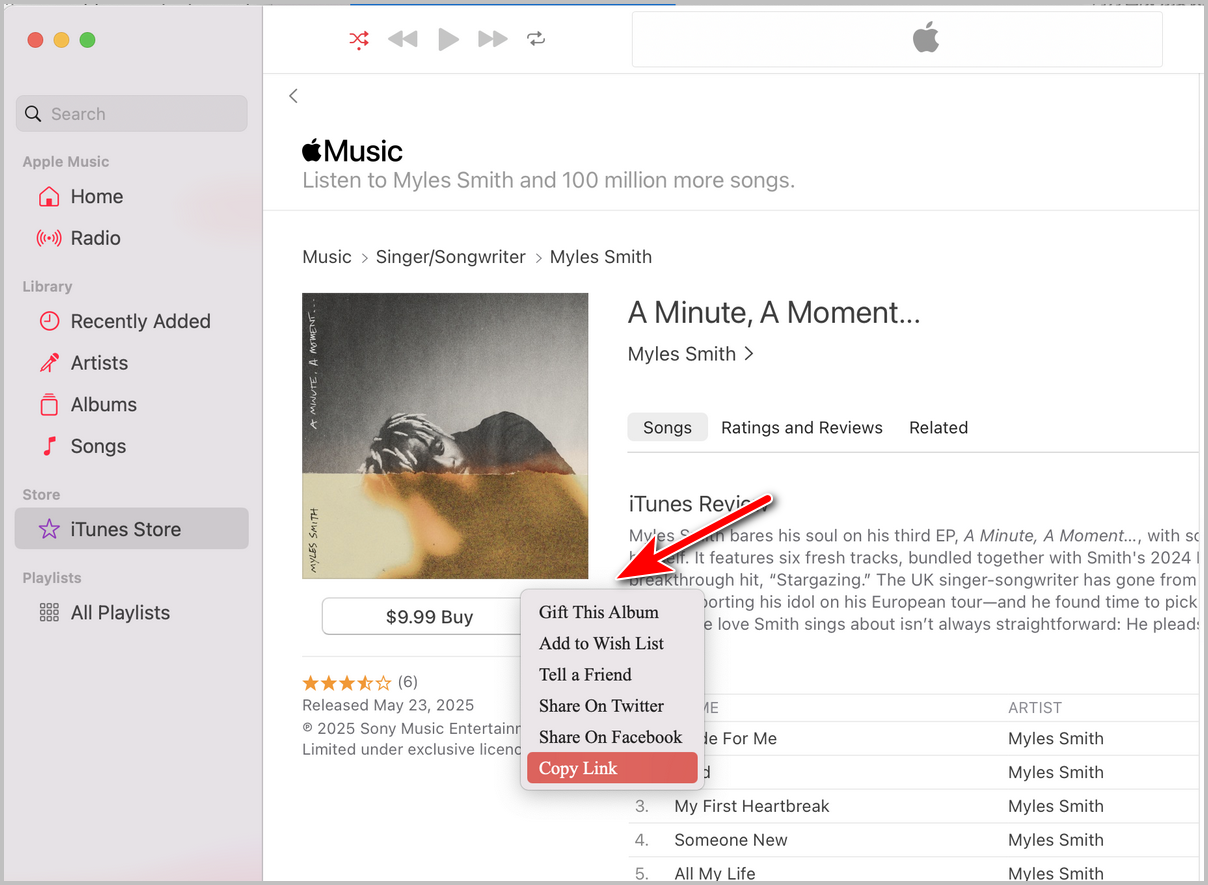
Step 3 Paste Apple Music Link and Choose a Download Folder
Paste the music link into the iMusicGo app and choose a local folder to save the downloaded songs. By default, the music will be downloaded and converted to MP3.
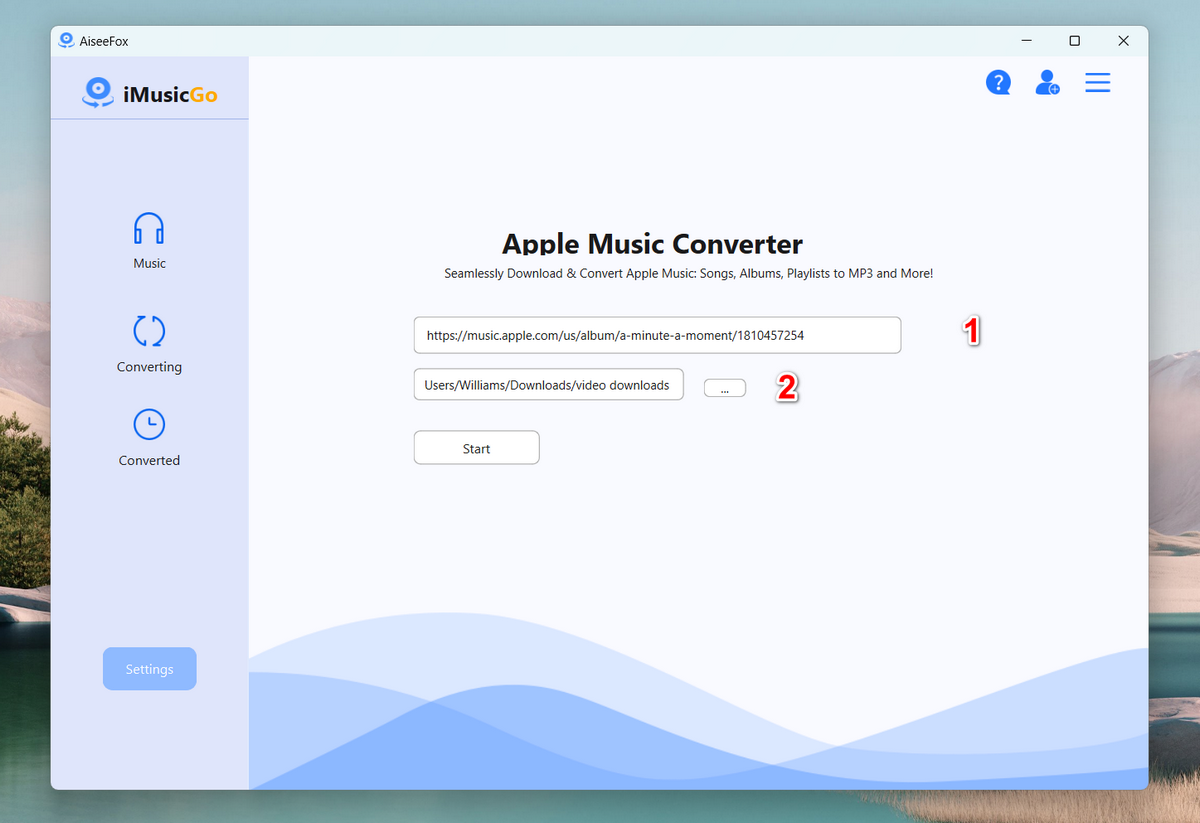
Step 4 Start Downloading
Finally, click the "Start" button start downloading the selected Apple Music songs, and they will be saved directly to your computer.
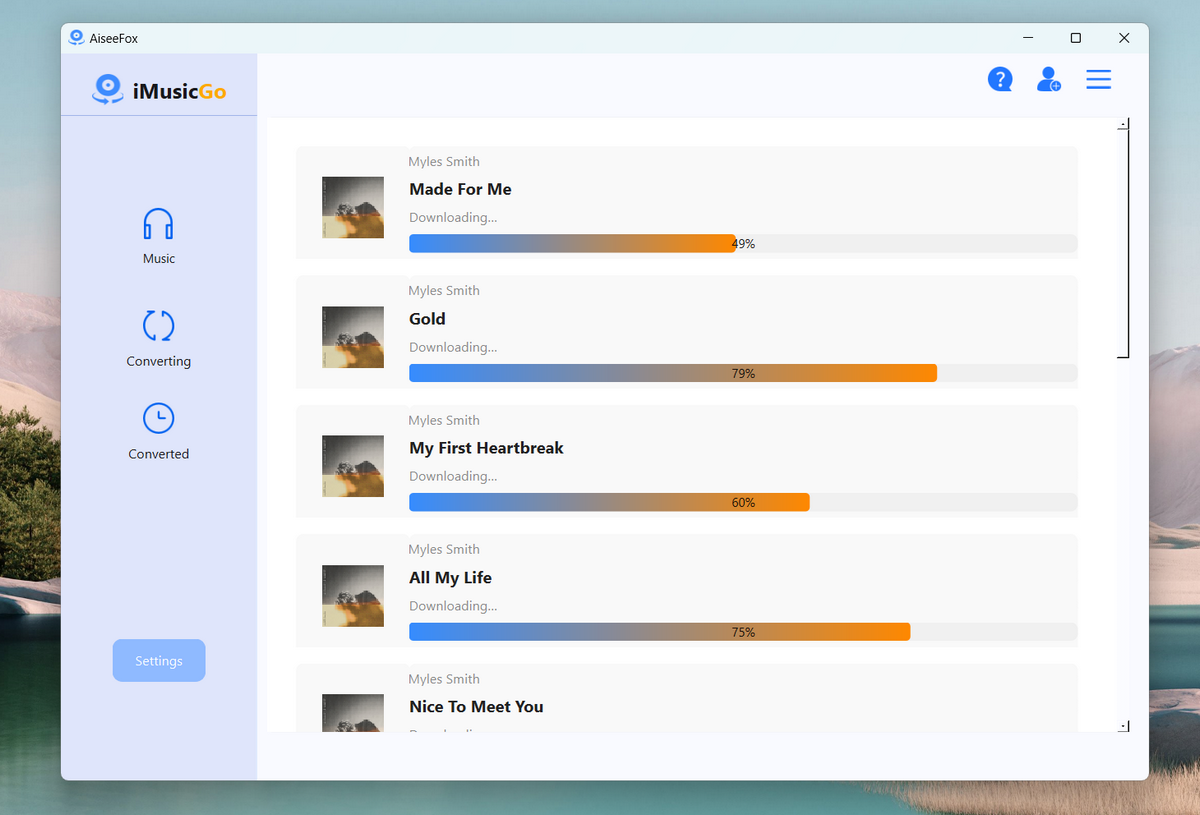
Once it is finished, go to the "Converted" section and you will see the details.
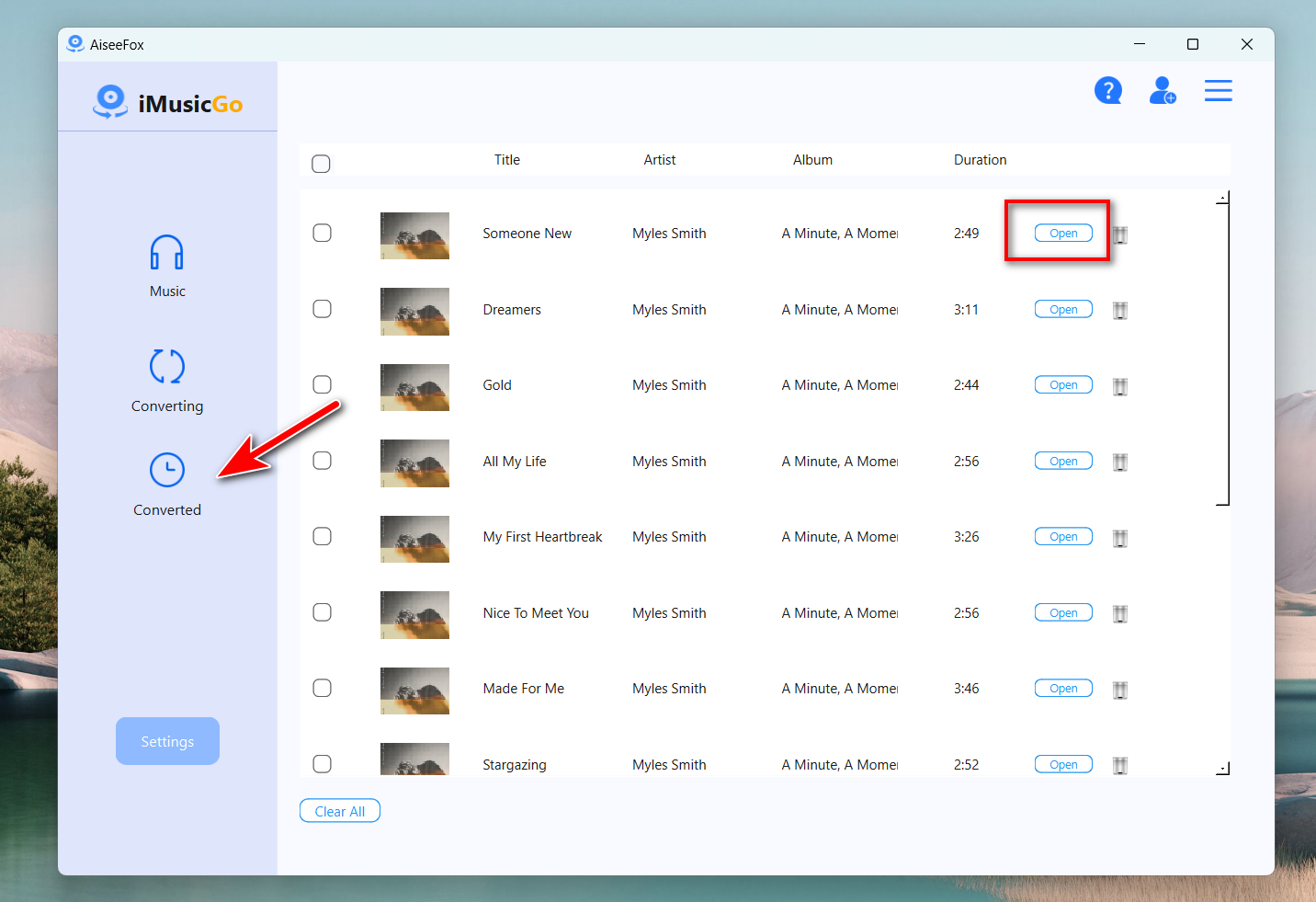
Next, click the "Open" button to open the download folder and you can see all songs are saved into the destination folder. Now, you can enjoy the music on any media device without restriction!
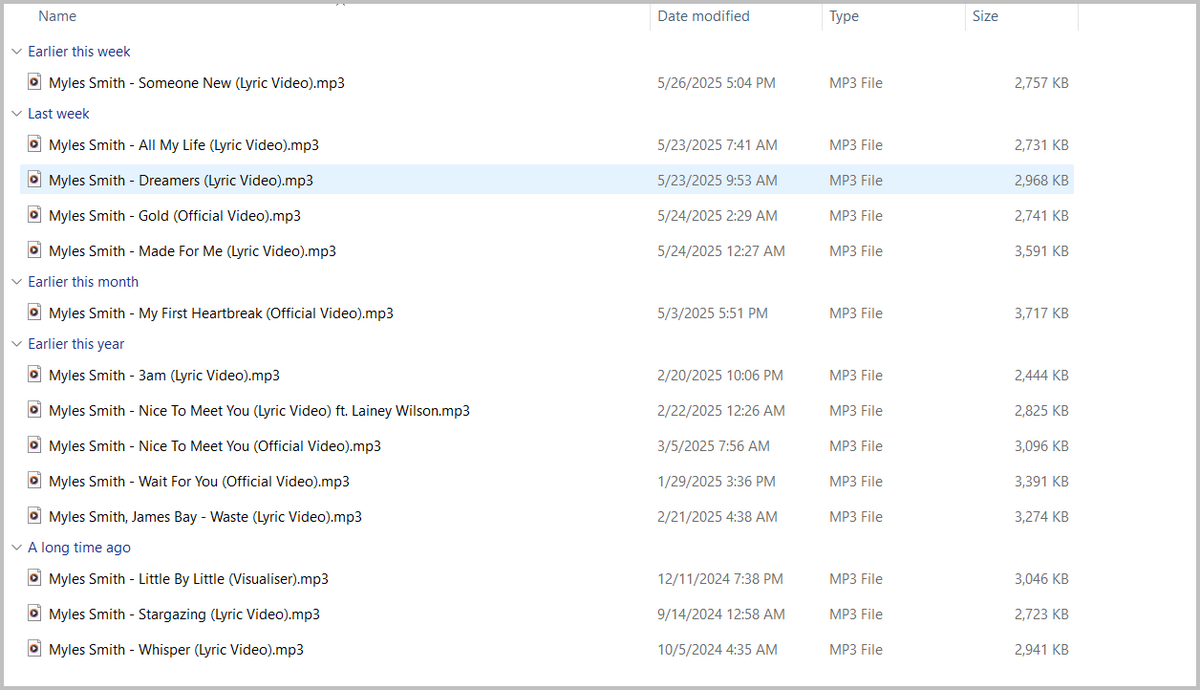 Free Trial
Free Trial
Free Trial
Free Trial
Summary
In conclusion, iMusicGo stands out as the best Apple Music downloader for Windows PC. Its combination of ultra-fast download speeds, high-quality music conversion, and easy-to-use interface makes it a must-have for anyone who enjoys Apple Music offline. Whether you need to save songs in MP3, WAV, FLAC, or other formats, iMusicGo has you covered. Plus, with its 100% legal and safe operations, you can download and convert your music with complete peace of mind. If you're ready to experience the best in music downloading and conversion, iMusicGo is the tool for you.